Prerequisites
- Make sure you have your organization Zoom credentials available
Adding Zoo2Moo App
- Login to Zoo2Moo console and click on “Settings“
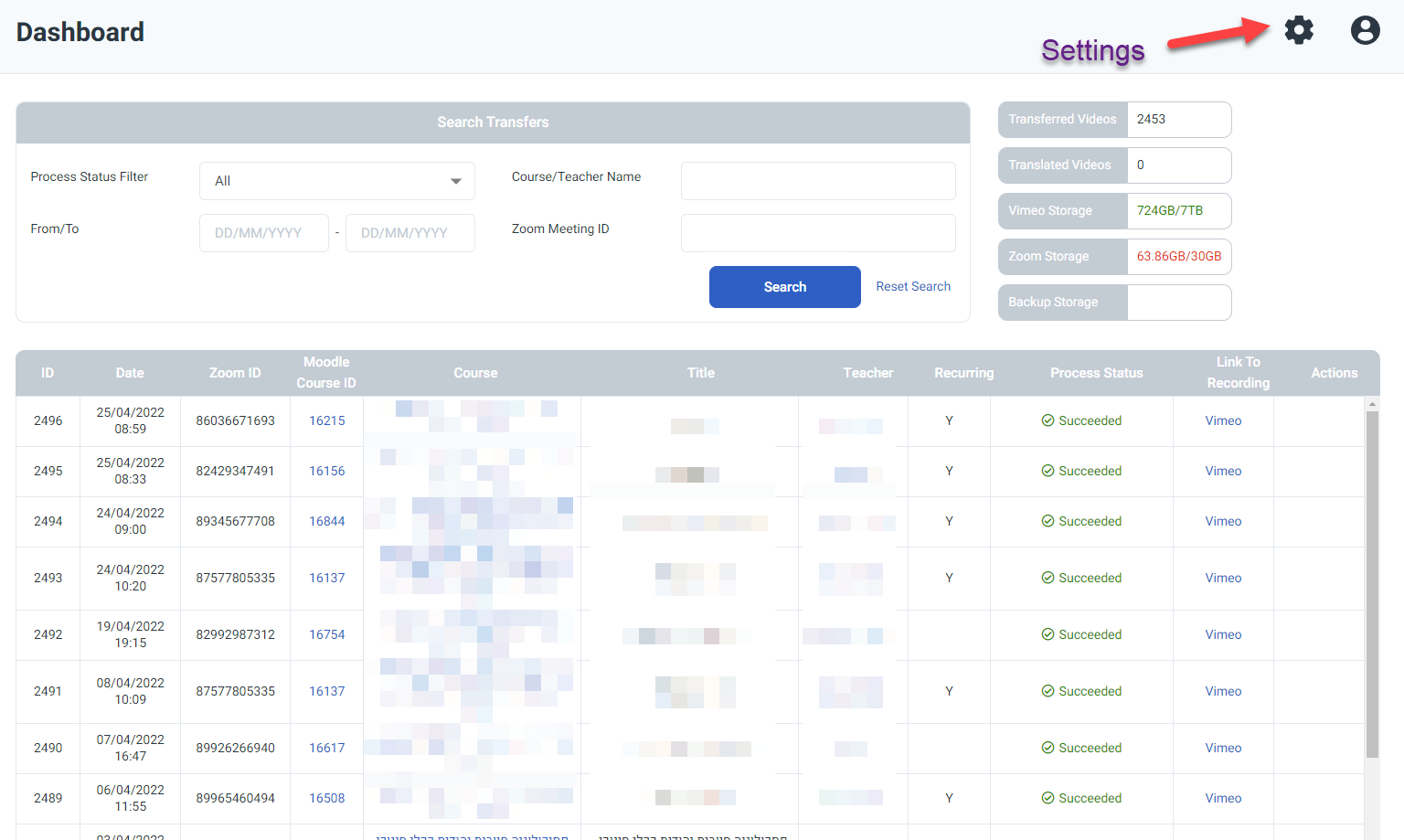
- Click on “connect to Zoom“
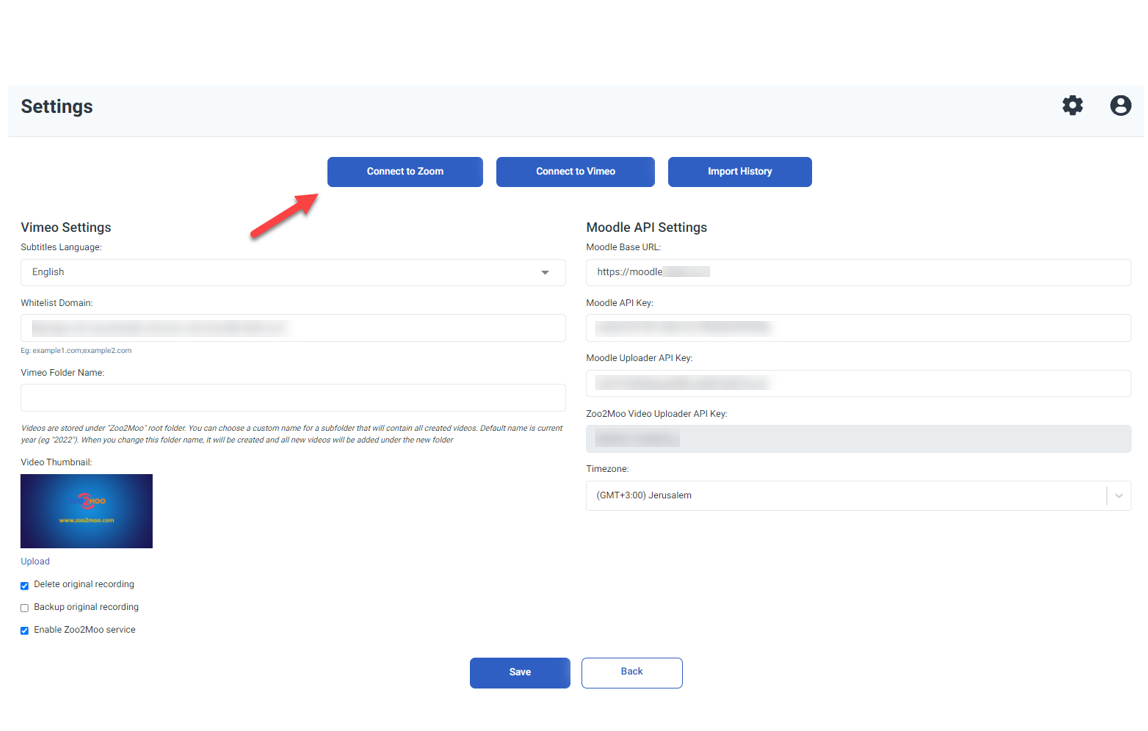
- Login to your organisation Zoom acount and approve Zoo2moo app
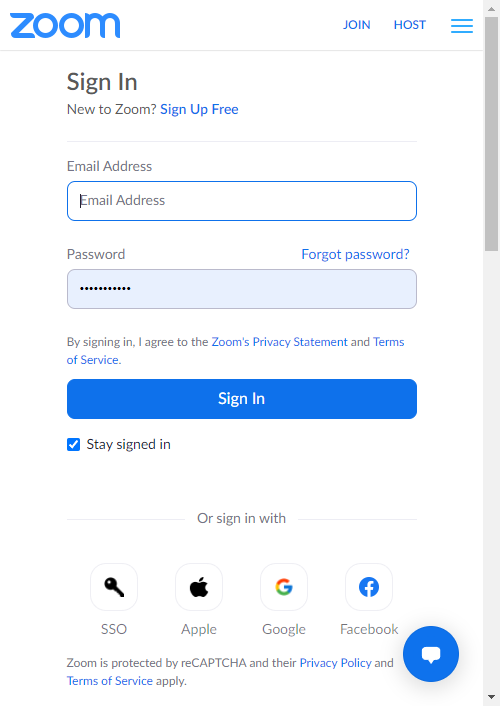
Once Zoo2Moo is successfully connected to Zoom, please visit this help page for instructions on how to use Zoo2Moo to embed Zoom recordings in Moodle.
Usage
- Scopes/Use-Cases:
- View account info
- View and manage sub account’s user recordings
- View all user recordings
- View and manage all user recordings
- View all user information
- The scopes Zoo2Moo needs are:
- View account info – used for reading account information in order to associate Zoom recordings with your Zoo2Moo account.
- View and manage sub account’s user recordings – used to list your recordings as part of the import process
- View all user recordings – download recordings
- View and manage all user recordings – delete recordings on Zoom (user can control whether to delete or not under settings)
- View all user information – get user details, so we can embed them as part of the video description on Vimeo
Removing the App
Full Removal – prefered method
- Properly deauthorize by revoking the access token. You may do this by calling the endpoint detailed here: https://marketplace.zoom.us/docs/guides/auth/oauth#revoking.
- Once you revoke the access token, you will receive the deauthorization event notification. Please visit our deauthorization and Data Compliance documentation to ensure that clicking ‘Disable’ properly sends the required Deauthorization Event Notification and then calls the data compliance API to ensure you are handling/deleting users data correctly
Disconnect Only
- Removing the Zoo2Moo app.
- Log in to your Zoom account and navigate to the Zoom App Marketplace.
- Click Manage > Added Apps or search for the Zoo2Moo app.
- Click the ‘Remove’ button.
Troubleshooting
- Q: Clicking on “Connect to Zoom” doesn’t open the Zoom popup
A: Please make sure you don’t have a popup blocker in your browser - Q: The integration stopped working unexpectedly
A: Confirm that the app is still connected on your Zoom account – https://marketplace.zoom.us/user/dashboard/installed-apps. If it doesn’t show on your app list, then complete the installation process again.